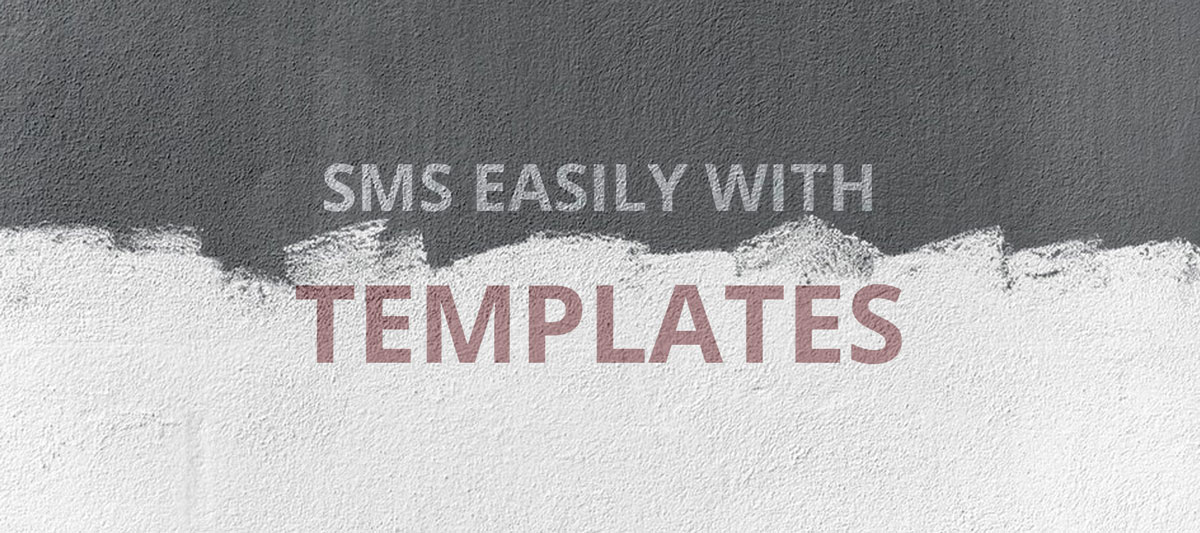In Sri Lanka, most of our local companies are not digitized with a proper Point of Sales or any other relevant automation system. Many of them, including most of government offices still use papers and cardboard files to manage and save data and information.
On the other hand, most of the digitized companies are using SMS alerts to send valuable notifications to their customers to keep their users up to date. They believe it’s the easiest way to reach their customer fingertips. Also, we can see a trend that many startup companies/businesses are trying their best to use new technologies for their business environment.
With everything above in mind, we at Notify.lk provide a great set of tools to improve business and customer relationship. We are always trying to provide the best helping tools (mainly regarding SMS communications) for you to follow the new technology.
Today, we are happy to announce “SMS templates” for you to easily send a transactional SMS to one of your customers just after a contact search. Yes, it means you can send a pre-saved SMS (even messages including shortcodes) in a single click. This feature will save a lot of work for Sri Lankan companies who used to send transactional SMS to their customers using our online dashboard.
How to create a SMS Template
To create a template, navigate to Campaigns -> Message Template from the top menu.
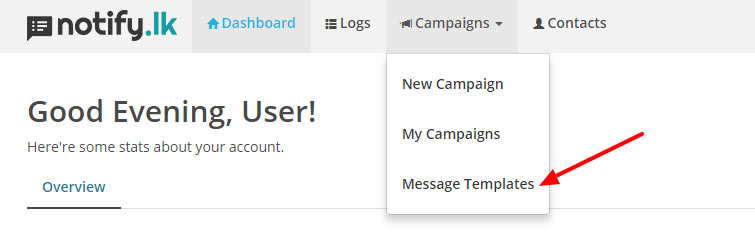
After your click, you will be landing to the Message Template management page. You can create, update or delete message templates within the page. To create a new template, click on the New Template button as shown in the following screenshot.
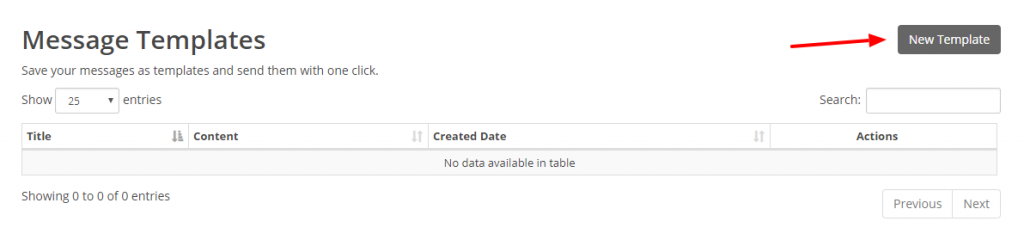
Then you will prompted to fill the Template Title and the Template Content. To the content, you can use supported shortcodes as you used in our New Campaign page. After providing the content, click on the Save template button to save the template.
Let’s send a SMS using the saved template
Now, you can send SMS using our template. Easy method is to search the contact from Contacts page and then click on the “Message” button for the corresponding contact row.
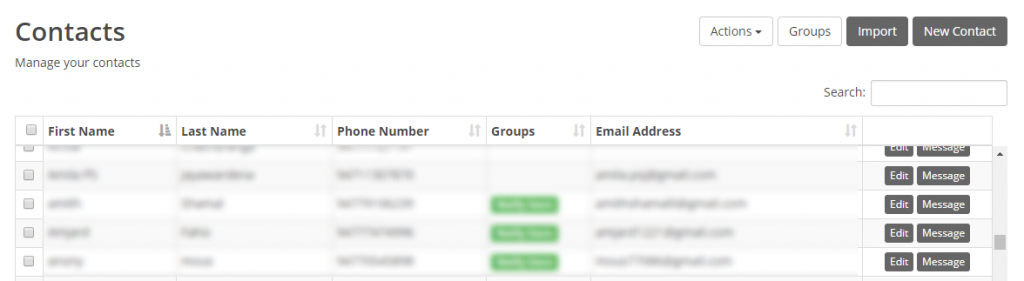
After clicking on appropriate “Message” button, a popup will prompt you to make two clicks, one to select the template to use (from the list of saved templates, if you have multiple) and to click the “Send now” button. That’s it, you just sent a pre-saved message with two clicks.
Save your template now to start sending SMS in simple two clicks. We are always looking for your feedback about how you feel about our service and the updates. Feel free to email them to our support email. Thank you!