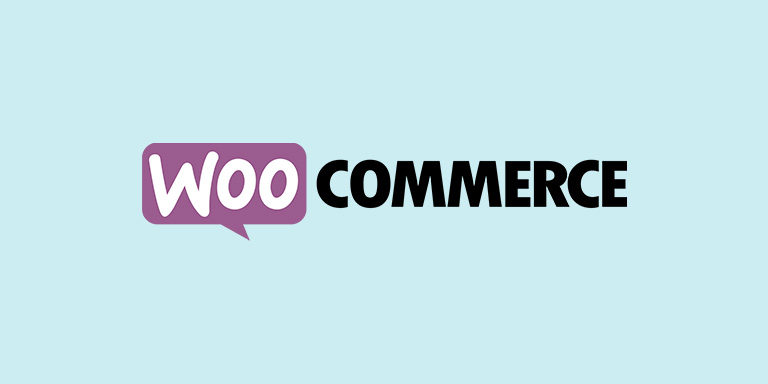Notify.LK now provides you a WooCommerce add-on to send SMS to your customers at any order status. No fancy options to set. Just enter your API credentials and you are good to go. You can read a simple guide on how to set up it in this article.
With our WooCommerce add-on, you can set options to send SMS to customers for Pending, Failed, Processing, Completed, On-Hold, Cancelled, Refunded events of customer orders. In addition, you can turn ON admin alerts to receive an SMS to yourself when your WooCommerce store receives new order. The following guide will help you to understand how to install Notify.LK SMS integration to your already working WooCommerce store.
Installation
Download the plugin from our WordPress plugin repository. The file you are downloading is a WordPress plugin. It can be installed directly on your WordPress installation as a normal plugin installation. In case you don’t know how to install a WordPress plugin,
- Login to WordPress admin dashboard.
- Go to “Plugins => Add New”.
- Click “Upload Plugin” button at the top.
- Select the downloaded zip file, click “Install Now”.
- After the upload successful, click “Activate” to activate the plugin.
Setting up the plugin
After installing and activating the Notify.LK WooCommerce Addon plugin, you will see a new tab on the WooCommerce settings page.
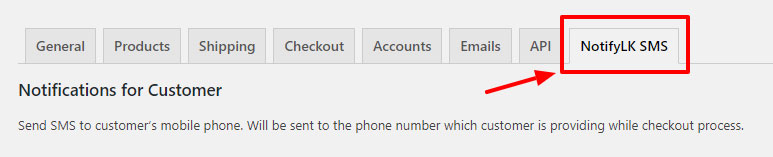
Go to the new tab “NotifyLK SMS” to begin setting up the options. First of all, scroll all the way bottom to find the “Notify.lk Settings” section which is where you need to connect your Notify.lk account to your website by entering a User ID and the API key.
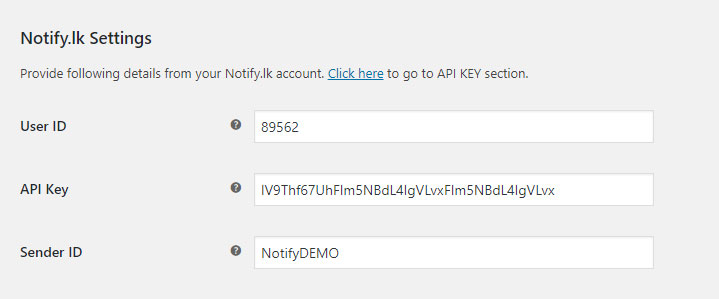
You can find User ID and API Key in your API keys page in Notify.lk settings section. And the Sender ID is your pre-approved sender ID. You can view your available sender IDs here in your Sender IDs page in the settings section. If you just registered and didn’t request a Sender ID, you can still send SMS using “NotifyDEMO” sender ID. Just enter it into the field.
Enabling SMS to Order Events
Now you have done the part of integrating your Notify.lk account to your WooCommerce addon. Now let’s configure your SMS options to ask the plugin to send SMS according to your requirement.
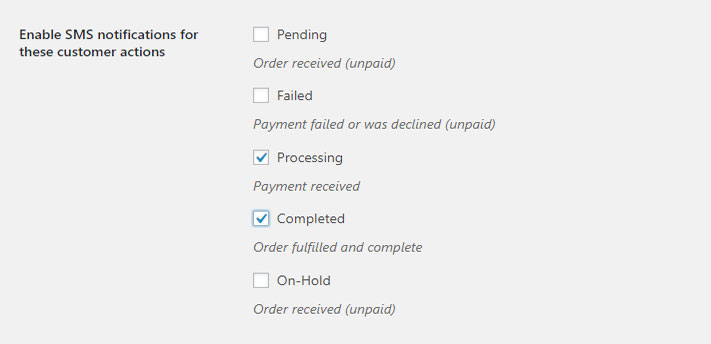
Tick the appropriate event which you want customers to be alerted using SMS. To get a detailed description of these WooCommerce order statuses, read their article here.
Now, you have set the plugin to send alerts for several WooCommerce order events. Not only that, you can customize the text your customers are receiving. To do that use the section below.
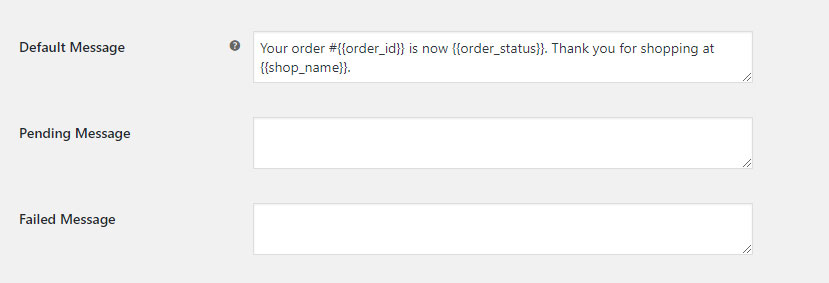
Default Message is the message users are receiving if the Message field for any event is empty. If you want to change the default text, just fill other fields below the Default Message field. You can use a set of shortcodes which the plugin will automatically convert into appropriate customer or order detail. We have listed the whole list of shortcodes available at the bottom of this page.
Admin Alert on New Orders
To enable admin notifications when a new order placed, use the “Notification for Admin” section. Just tick the enable checkbox and give the admin mobile number which you would like to receive the admin SMS alerts.
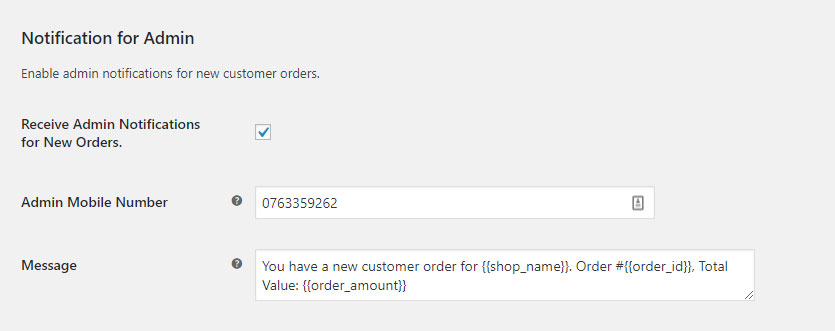
Finally, don’t forget to save this options page to keep the settings and things to work as you just opted by filling all above information.
This plugin is developed and maintained by Notift.lk team and you can review the code in our GitHub repository. If you are a developer and would like to contribute adding more features or improving current features, you are welcome to create a pull request. Or if you have any feedback or issues, you can simply contact our support team or create a GitHub issue with the detailed information about the matter.
Happy WooCommercing with Notify! 🙂